How to stream movies from phone to TV
19th December, 2022 | Home / Blog / Broadband for movies / How to stream movies from phone to TVReading time: 3 minutes
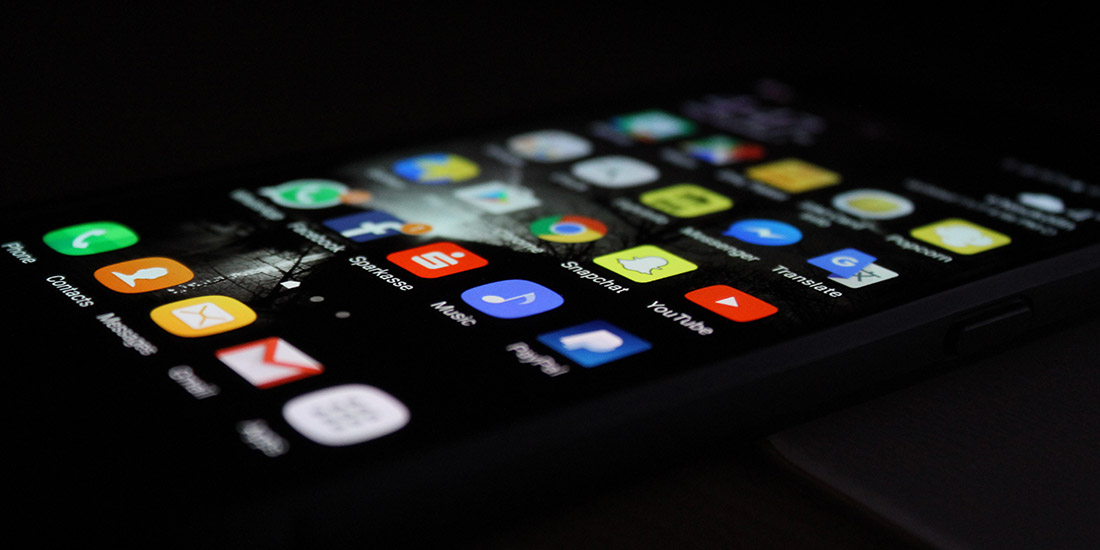
There are so many movies out there just waiting to be streamed!
Want to stream from your phone or tablet to your TV? Follow these instructions to connect your phone to your TV so you can stream your favourite movies whenever you want to.
Screen mirroring your Android phone or tablet to TV
Got an android device and want to set up screen mirroring on the big screen? You should be able to cast apps to your TV as long as your android phone and your TV are on the same WiFi network.
The TV manufacturer you’re with determines where you can find the casting settings on your TV screen. For example:
- LG: Miracast
- Sony: Screen mirroring
- Google: Cast
- Samsung: Screen mirroring or Smart View
In most cases, start screen mirroring your Android phone or tablet to TV by following these steps:
- Go to your screen mirroring options on your big-screen TV
- Set your android phone as available to connect to your TV
- Connect your phone to your tv
Screen mirroring your iPhone or iPad to TV
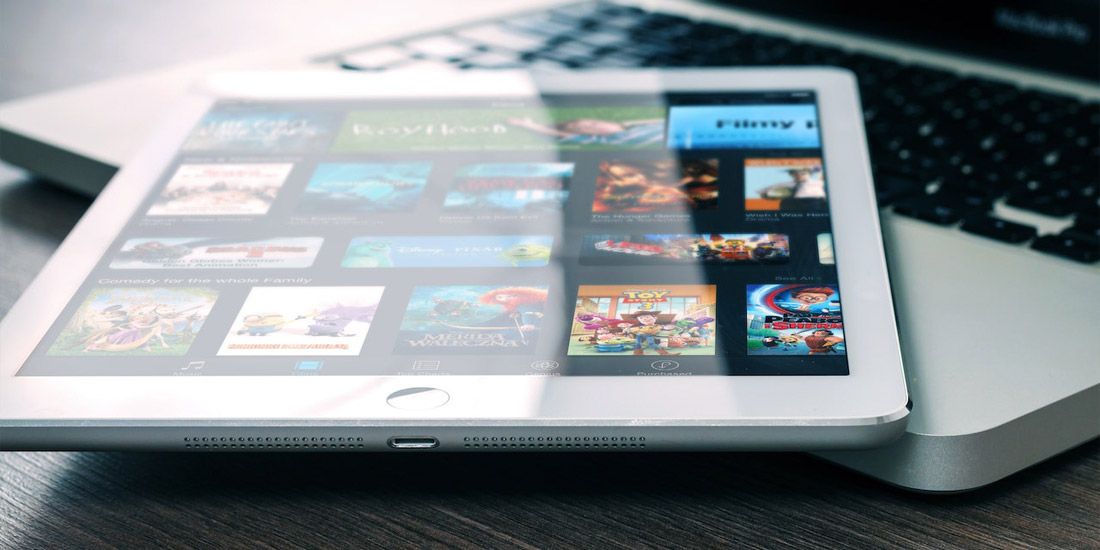
Want to connect your Apple phone to your TV? You can still go about screen mirroring your Apple device’s screen. Follow these instructions to set up your iOS devices to cast to your smart TV.
- Swipe up on a pre-2018 iPhone, or down from the top right on a later model.
- Select ‘Screen mirroring’ on your IOD device.
- Tap your TV or Apple TV box from the devices you can connect to.
- Enter the code now displaying on your Apple TV into your IOS device.
Need more info? See how to stream from iPad to TV, or how to stream from Mac to TV.
Screen mirroring on an older TV

Not using a smart, or Apple TV? That’s okay! You can still connect your phone to your TV using a good-old HDMI cable. Follow these instructions to get set up:
- Get your HDMI cable (you may need an adapter).
- Insert it into the HDMI port on your TV.
- Wait a couple of seconds for the TV to connect.
Screen mirroring on your Google TV
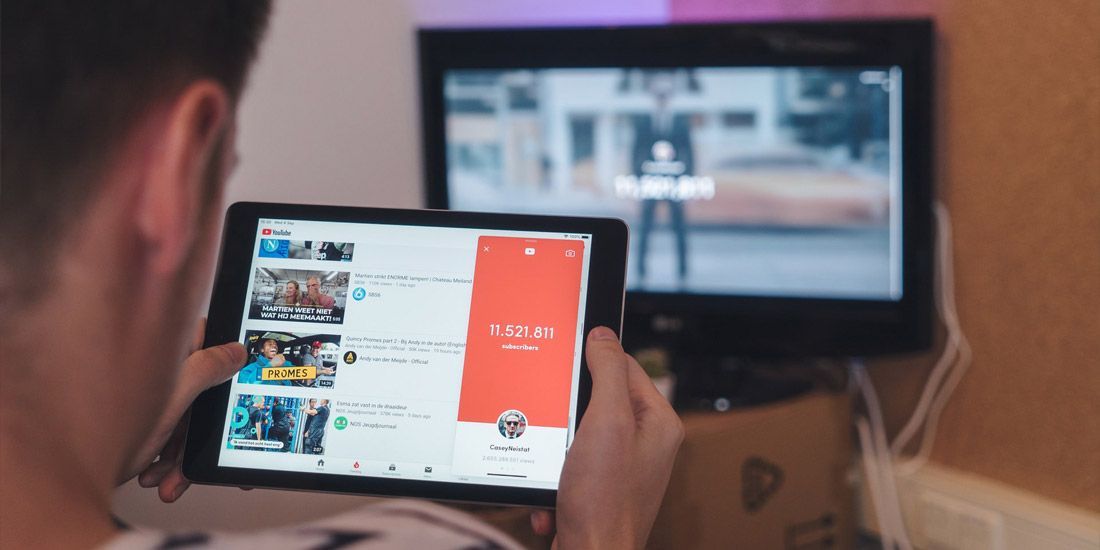
Don’t like getting tangled up with cords and cables? You can still use Android phones to connect to the big screen to play video apps and movies. Here’s how:
- Check that your Android phone and TV are on the same network settings.
- Go to your Android phone and click the Chromecast app.
- Choose ‘Cast screen’ and select it again on the next screen.
- Pick the device you want to cast to – your Google TV.
And that’s a wrap on how to set up your mobile device and TV to stream movies and videos.
Looking for movie inspiration to stream on your device? Try these:
- Best Disney movies of all time
- Best 90s family movies to watch
- Best horror movies to stream UK
- Best family comedy movies
Regardless of if you have a smart TV or not, you’ll need a superfast broadband connection for the best experience. Find out what are good upload and download speeds in our blog, and use our broadband speed test tool to check what download speeds you’re currently getting.
Looking for an upgrade? Enter your postcode in our broadband coverage checker to see if you’re in range for an Airband connection.
Related Articles
Check availability:


