Can you stream movies from iPad to TV?
21st November, 2022 | Home / Blog / Broadband for movies / Can you stream movies from iPad to TV?Reading time: 6 minutes

You can use AirPlay to stream movies from your iPad screen to the big TV screen, Apple explains. You just need to use a feature called Airplay. This allows screen mirroring from your iPad to another device.
The caveat is that your smart TV needs to be compatible with Airplay. Most smart TVs and smart TV devices manufactured in the last few years will be compatible.
Using Airplay, you can stream as much video and movie content as you wish. If Airplay takes a bit of time to load, it might be that your broadband connection is somewhat slow. Use our broadband speed test tool to find out what speeds you’re getting currently.
Summary
- How to stream movies from iPad to the TV screen
- Does my device need to be on the same WiFi network as my TV?
- Why can’t I see the Airplay mirroring icon on my device?
- How do I stop mirroring from my Apple TV to my iOS devices?
- How to know if your iPhone is screen mirroring
- How to turn the functionality off on iPhone
- How to mirror iPhone to TV without Apple TV
- How to use a digital AV adapter to connect your iPhone to your non Apple TV
- Do I need a smart TV for screen mirroring?
How to stream movies from iPad to the TV screen
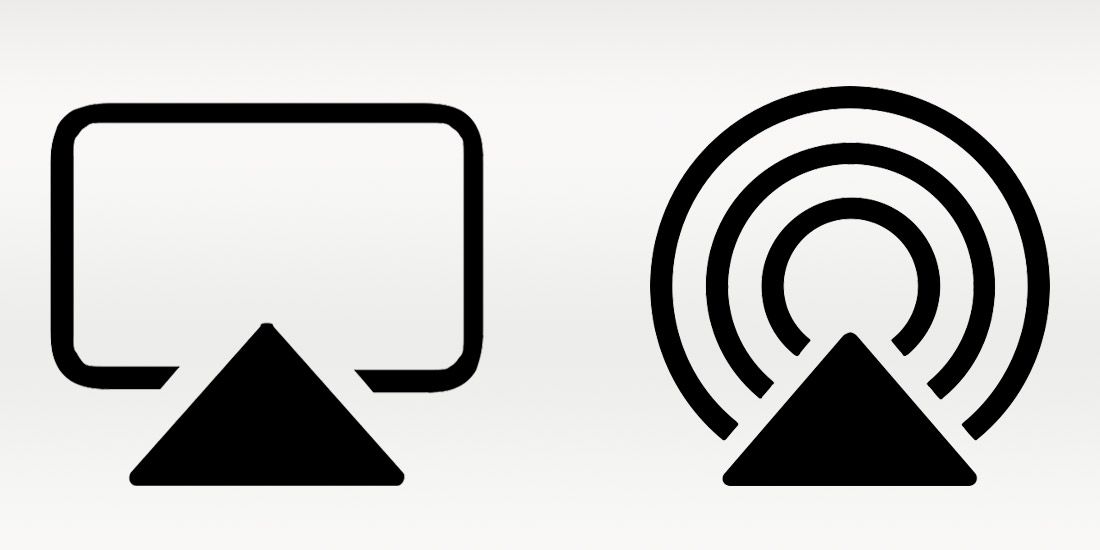
You can connect wirelessly from your iOS device to your smart TV and stream movies and video apps on there.
Here’s a step by step for how to stream movies from your iPad to your TV screen:
- Connect your iOS device (iPhone, iPad and iPod touch) to the same WiFi network as your Apple TV or smart TV
- Select the video that you want to stream
- Tap the Airplay icon to start mirroring on your Apple TV (see above), it will usually be in the top right or top left of the video.
Does my device need to be on the same WiFi network as my TV?
Yes. Connect your iPhone or iPad screen to the same WiFi network as your smart TV, and then follow the steps above.
Why can’t I see the Airplay mirroring icon on my device?
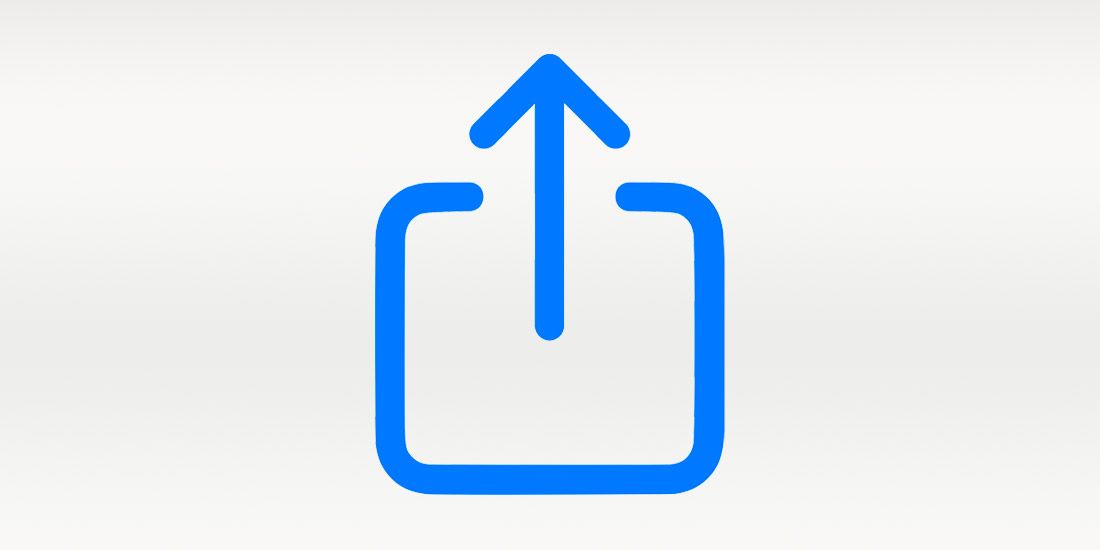
The mirroring icon is in a different place for different iOS devices. An iPad display has a different layout than an iPhone, for example. In some devices and apps, you’ll also need to tap into something else first.
For instance, if you wanted to cast a video from your photos app to your TV, you’d need to click on the ‘share’ icon, which looks like a blue box with an arrow (shown above). You’d then be given an option to mirror it to a screen via Airplay.
How do I stop mirroring from my Apple TV to my iOs devices?
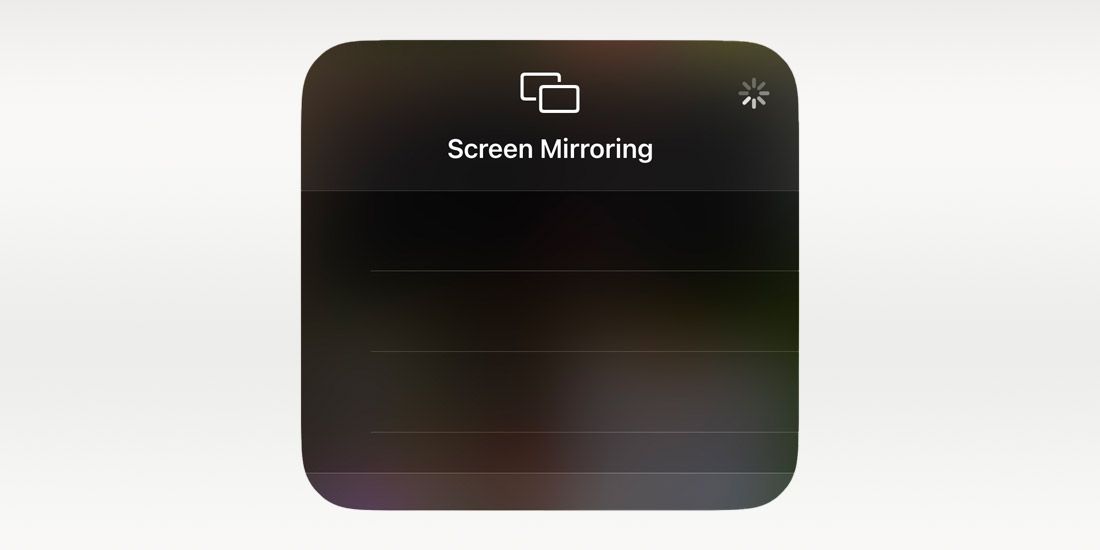
Tap the Airplay icon, then select your device from the list in the screen mirroring menu to stop. You need to do this on the device you’re streaming from.
For example, let’s say you’re using a streaming service on your iOS device’s screen which is casting to your Apple TV. You need to tap the screen mirroring button on your iOS device, not your Apple TV.
How to know if your iPhone is screen mirroring
So, how do I know if my iPhone is mirroring?
- Swipe down from the top right of your iPhone device.
- Select the two overlapping screens next to the screen lock button
- Check if your screen says connected or not
If you want to disconnect from the mirroring, you can do so there.
How to turn the functionality off on iPhone
- Go to settings
- Pick General
- Go to Airplay and Handoff
- Select ‘Automatically Airplay to TVs’
- Change from Automatic/Ask to Never
How to mirror iPhone to TV without Apple TV
You can use a HDMI cable to connect your iPhone to your TV if you don’t have an Apple TV. You’ll just need a digital AV adaptor.
How to use a digital AV adapter to connect your iPhone to your non Apple TV

Prefer to do technology the more old fashioned way? We get it. Chromecast devices and fiddling about with lots of apps isn’t for everyone. Instead, you can use an Apple digital AV adapter.
You can mirror your iPhone to most smart TVs, whether you’re using an Apple device or not. You just need to connect your HDMI cable.
This is how to use a digital AV adapter.
- Put your HDMI adapter into your smart TV
- Plug the other end of your HDMI adapter into your iPhone
- Switch the TV’s input to the HDMI option
Now you can stream video apps through your smart TV and watch movies on your smart TV. No Apple TV needed, just the HDMI adapter.
Do I need a smart TV for screen mirroring?
No, you don’t need Apple Airplay or a smart TV for screen mirroring. You just need a HDMI cable and a digital AV adapter. These are available to buy online.
How do I know if my TV supports screen mirroring
Go to Network Settings in WiFi. Select Sources. Is there a screen mirroring button? If so, your TV screen supports wireless screen mirroring. If not, it doesn’t and you’ll need to plug in with a HDMI cable.
Stream movies from iPad to your TV
That’s how you can connect your iPhone or iPad to your TV. You should now be set up with everything you need for screen mirroring.
But is your broadband up to the test? If your slow internet connection is getting in the way of you streaming movies from your smart TV, consider ultrafast fibre broadband. Use our coverage checker below to see if you’re in range for a connection with Airband.
Planning a movie night with family or friends? Here are some of our favourite movies to get you started. We’ve sorted them by genre for you.
You might also like:
- Using broadband speeds for gaming
- How much broadband do I need?
- What is a good upload and download speed?
Related Articles
Check availability:


